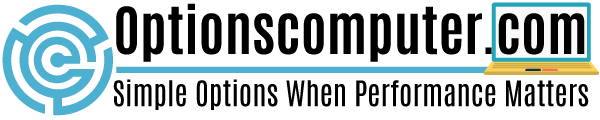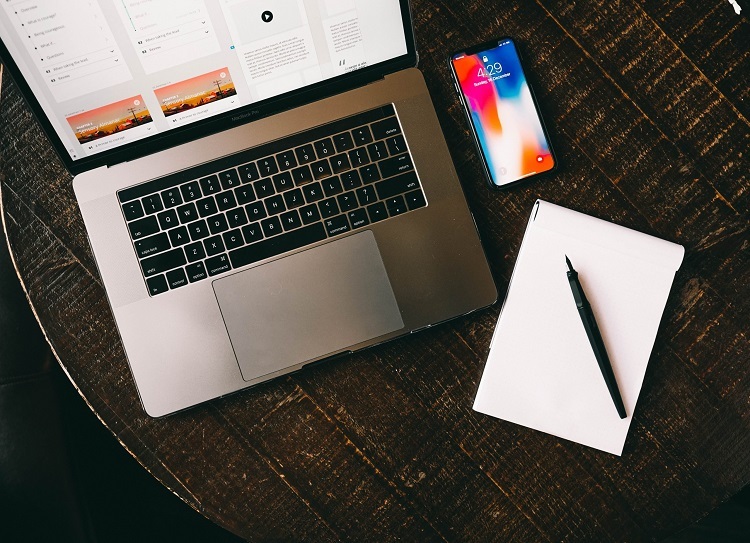There could be several reasons why your computer is slow to connect to the Internet. When you consider what happens in the first moments you are connected, its little wonder your favourite web site takes ages to load.
First thing that happens is Windows calls home to check for updates. At the same time, your Anti-Virus programme also calls home to check for updates. And if you have an Anti-Spyware programme, it will also be checking for updates. Other programs, like your Mobile Phone’s PC Suite, for example, or any number of other programs, will also try to call home. All trying to elbow each other aside and all, using up valuable resources. Some multi-media programs use an awful lot of resources, even if you are not directly using them. Consider stopping these from automatically starting when you start Windows. You can still access them by clicking Start, and choose them from the menu.
Sometimes it’s best just to be patient for the first few minutes after you click connect and wait until they have all finished calling home before you start surfing. Keep an eye on those two mini computer screens on your task bar, just near the clock. If they are both illuminated, this indicates activity between your computer and the Internet. Wait a while until one or preferably both go out. Windows and Anti-Virus updates are important, you can turn off automatic updates, but I do not recommend doing this.
If your PC is infected by Spyware or viruses, these will also be attempting to call home; some can even alter your Internet Connection settings to make it easier for them to do this. Run a Full System Scan with both your Anti-Virus and Anti-Spyware utilities.
Anti-Virus and Anti-Spyware programs all use much more resources than they did, even two years ago. So you should think about adding more RAM to your system or a faster CPU, or both. This should help compensate for all those competing programs.
If you have add-ons to your browser, Java or Search Bars for example, try turning these off to see if things improve. In Internet Explorer click on Tools then Manage Add-Ons. These options will return next time you start Windows.
Your Internet cache can become cluttered over time. Click on Start, then Control Panel, then Internet Options. Under ‘Browsing History’ click on ‘Delete’ this will clear up your Temporary Internet Files.
For Cable or DSL make sure you have a Phone Line filter, if you already have one it may be faulty, try another. Also try disconnecting all other Phones and extensions. It’s just possible the fault could be your wiring. Contact your ISP, they can usually check your Phone Line for speed, or offer helpful advice.